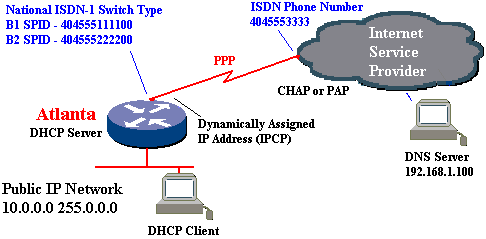
| 700 Series ISDN Dial-On-Demand Sample Configuration Connecting A Public IP Network To An ISP |
Cisco Fast Step Windows 95 Configuration Application |
|---|
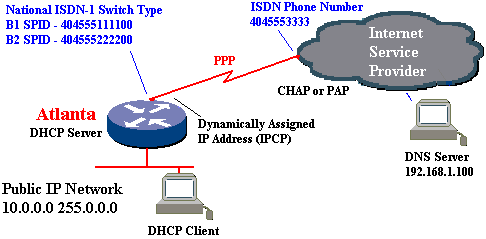
This sample configuration connects a public IP network to an Internet Service Provider (ISP) using PPP with CHAP authentication over ISDN. Static routes are used to activate the ISDN line only when needed. This is known as dial-on-demand routing (DDR).
This example assumes that the ISP has assigned a range of registered (public) IP addresses for the Local Area Network (LAN) devices. Alternatively, a private IP network may be used on the LAN to reduce the expense of purchasing registered IP addresses. 700 series routers support port address translation (PAT) to translate private IP addresses into a single registered IP address that can be dynamically assigned by the ISP.
Get A Configuration That Uses PAT
Faxback Doc #0503
As an added convenience, this configuration also includes the option to utilize the 700 series router's dynamic host configuration protocol (DHCP) server feature. With DHCP, the administrative burdens of configuring and maintaining IP information on each workstation can be greatly reduced. Workstations configured as DHCP clients automatically are assigned IP information (e.g. IP address, subnet mask, default gateway, etc.) by the router. The probability of IP configuration errors is greatly reduced when all IP information is controlled from a single point.
Note: DHCP commands may be ignored if the DHCP server feature is not desired.
Faxback Doc #ppp |
Faxback Doc #ip_unnum |
Faxback Doc #dhcp |
Faxback Doc #0554 Detailed descriptions of all commands used in the 700 series router sample configurations. Also provides links to the 700 Command Reference if more information is required. |
| Preconfiguration Checklist |
|---|
| ISDN Information The following info must be gathered from the ISDN service provider
|
ISP Information The following info must be gathered from the ISP
|
> set systemname Atlanta
Atlanta> set switch ni-1
Atlanta> set 1 spid 404555111100
Atlanta> set 2 spid 404555222200
Atlanta> set 1 directory 5551111
Atlanta> set 2 directory 5552222
Atlanta> set dhcp server
Atlanta> set dhcp address 10.1.1.2 100
Atlanta> set dhcp netmask 255.0.0.0
Atlanta> set dhcp gateway primary 10.1.1.1
Atlanta> set dhcp dns primary 192.168.1.100
Atlanta> cd lan
Atlanta:LAN> set bridging off
Atlanta:LAN> set ip routing on
Atlanta:LAN> set ip address 10.1.1.1
Atlanta:LAN> set ip netmask 255.0.0.0
Atlanta:LAN> cd
Atlanta> set user ISP
Atlanta:ISP> set ppp clientname Atlanta
Atlanta:ISP> set ppp secret client
Enter new Password: gocisco1
Re-Type new Password: gocisco1
Atlanta:ISP> set ppp password client
Enter new Password: gocisco1
Re-Type new Password: gocisco1
Atlanta:ISP> set bridging off
Atlanta:ISP> set ip routing on
Atlanta:ISP> set ip rip update off
Atlanta:ISP> set ip route destination 0.0.0.0/0 gateway 0.0.0.0
Atlanta:ISP> set 1 number 14045553333
Atlanta:ISP> set 2 number 14045553333
Atlanta:ISP> set ppp address negotiation local on
Atlanta:ISP> set ppp authentication outgoing none
Atlanta:ISP> set timeout 300
Atlanta:ISP> set active
You've tried the configuration and it doesn't work. Help is available!
Faxback Doc #700_ts |
All contents copyright © Cisco Systems, Inc. Important notices.