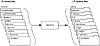
Figure 6-1 The lpsched scheduler updates the LP system files.
| Previous | Table of Contents | Next |
The Solaris 2.6 print software provides better support for network printers than in previous Solaris releases. Features include:
The Solaris 2.6 printing software provides an environment for setting up and managing client access to printers on a network. The Solaris 2.6 printing software contains the following components:
NOTE: If you do not use Solstice Printer Manager to set up and manage printing, you must use some combination of the other components to completely manage printing in the Solaris 2.6 environment.
Table 6-2 summarizes the features of the Solaris 2.6 printing components.
| Component | Graphical User Interface | Set Up Print Clients | Manage Print Clients and Servers | NIS OR NIS+ Support |
|---|---|---|---|---|
| SunSoft Print Client | No | Yes | No | Yes |
| Admintool | Yes | Yes | Yes | No |
| LP commands | No | Yes | Yes | No |
| Solstice AdminSuite | Yes | Yes | Yes | Yes |
The Solaris 2.6 print client software and the Printer Manager application in Solstice AdminSuite offer a graphical solution for setting up and managing printers on a network. The advantage of the Solaris 2.6 print client software is that it supports a name service (NIS or NIS+), which enables you to centralize print administration for a network. You can also use the lpadmin command to configure printers on individual systems.
Admintool provides an alternative method to install printers in the Solaris environment. Admintool is a graphical user interface for the LP print service commands that simplifies tasks for setting up and managing printers.
You must run Admintool on the system the printer is connected to because you cannot make changes to a remote system by using Admintool. When you set up a printer, Admintool makes the appropriate changes in the /etc/printers.conf file and /etc/lp directories on the system, as required. You can use Admintool to set up a system as a print server or print client only if it is running the SunOS 5.x operating system.
Admintool should meet most of your needs for setting up printing services. However, if you have special needs, such as writing scripts, you may want to use the LP print service commands directly.
The LP print service performs the following functions:
The LP print service has a scheduler daemon, called lpsched. The scheduler daemon updates the LP system files with information about printer setup and configuration, as shown in Table 6-1.
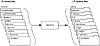
Figure 6-1 The lpsched scheduler updates the LP system files.
 In the Solaris 2.6 release, all of the LP commands have been moved from /usr/bin into /usr/sbin except for enable and disable. The enable and disable commands are located in /usr/bin and /usr/lib/lp/local and are symbolically linked to the accept and reject commands.
In the Solaris 2.6 release, all of the LP commands have been moved from /usr/bin into /usr/sbin except for enable and disable. The enable and disable commands are located in /usr/bin and /usr/lib/lp/local and are symbolically linked to the accept and reject commands.
The lpsched daemon also schedules all local print requests, as shown in Figure 6-2, regardless of whether the requests are issued by users from an application or from the command line. In addition, the scheduler tracks the status of printers and filters. When a printer finishes printing a request, the scheduler schedules the next request, if there is one in the queue.
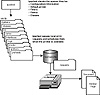
Figure 6-2 The lpsched scheduler schedules local print requests.
Each print client and print server must have only one LP scheduler running. The scheduler is started when a system is booted (or enters run level 2) by the control script /etc /rc2.d/S80lp. Without rebooting the system, you can stop the scheduler with the /usr/sbin/lpshut command and restart the scheduler with the /usr/lib/lp/lpsched command. The scheduler for each system manages its own print requests. It waits for requests issued by the LP commands and then handles the requests in an appropriate manner.
| Previous | Table of Contents | Next |