 This section describes tape device-naming conventions, useful commands for streaming tape cartridges, and how to use the tar, cpio, and pax commands to archive and retrieve files from tapes.
This section describes tape device-naming conventions, useful commands for streaming tape cartridges, and how to use the tar, cpio, and pax commands to archive and retrieve files from tapes.| Previous | Table of Contents | Next |
THIS CHAPTER DESCRIBES HOW TO USE TAPES AND DISKETTES TO COPY FILES. It also describes how to use Volume Management to access diskettes and CD-ROMs. You can also find information about devices in the following chapters of this book:
 This section describes tape device-naming conventions, useful commands for streaming tape cartridges, and how to use the tar, cpio, and pax commands to archive and retrieve files from tapes.
This section describes tape device-naming conventions, useful commands for streaming tape cartridges, and how to use the tar, cpio, and pax commands to archive and retrieve files from tapes.
The tar, cpio, and pax commands can be used to copy files and file systems to tape. The command you choose depends on how much flexibility and precision you require for the copy.
Use tar to copy files and directory subtrees to a single tape. Note that the SunOS 5.x tar command can archive special files ( block and character devices, fifos), but the SunOS 4.x tar command cannot extract them. The cpio command provides better portability.
Use cpio to copy arbitrary sets of files, special files, or file systems that require multiple tape volumes, or when you want to copy files from SunOS 5.x systems to SunOS 4.x systems. The cpio command packs data onto tape more efficiently than tar and skips over any bad spots in a tape when restoring. The cpio command also provides options for writing files with different header formats (tar, ustar, crc, odc, bar) for portability between systems of different types.
Use pax to copy files, special files, or file systems that require multiple tape volumes or when you want to copy files to and from POSIX-compliant systems.
Because tar, cpio, and pax use the raw device, you do not need to format or make a file system on tapes before you use them. The tape drive and device name you use depend on the hardware and configuration for each system.
Tape drive-naming conventions use a logical -- not a physical -- device name. Tape drives fall into two categories according to controller type:
Within the /dev/rmt subdirectory is a single set of tape device files that support different output densities. In general, you specify a tape drive device as shown in Figure 3-1.
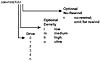
Figure 3-1 Tape drive device names.
Normally, you specify a tape drive by its logical unit number, which is a number from 0 to n. If you do not specify a density, the drive writes at its "preferred" density, which is usually the highest density the tape supports.
To specify the first drive, use:
/dev/rmt/Ø
To specify the second drive, use:
/dev/rmt/1
NOTE: Most device names start their numbering sequence with zero (0). Consequently, when you talk about the first disk or target, its number is 0, not 1.
You may want to transport a tape to a system whose tape drive supports only a certain density. In that case, specify a device name that writes at the desired density. Use this convention:
/dev/rmt/XA
The unit and density characters are shown in Table 3-1. For example, to specify a raw magnetic tape device on the first (0) drive with medium density, use:
/dev/rmt/0m
| Device Name | = /dev/rmt/ XA |
|---|---|
| X | Tape drive number (digit) from 0 to n, regardless of controller type |
| A | Density (character), depending on controller and drive type |
| null | Default, preferred (highest) density |
| l | Low |
| m | Medium |
| h | High |
| u | Ultra |
| c* | Compressed |
*New in this edition
After the command is executed, the tape is automatically rewound unless you specify the no-rewind option as part of the device name. To specify no rewinding, type n at the end of the device name.
For example, to specify a raw magnetic tape device on the first (0) drive with medium density, use:
/dev/rmt/Ømn
| Previous | Table of Contents | Next |