

Router Software Loader - CD Software Feature Packs formerly known as "CiscoPro Software Installer"
Cisco IOS software for routers sold through the two-tier distribution channel is delivered on CD Software Feature Packs.
These CD packs contain one or more IOS images according to the pack ordered. For example a CD pack may come in IP-only, IP/IPX, desktop or enterprise versions. CCO Release notes describe the feature packs
When a customer orders a router from his Reseller, he will order the router hardware and a CD pack. The router will be delivered with IP-only software loaded, and the end-user will load the desired image.
Router Software Loader, or RSL, is a Windows95 application that is included on the CDs. RSL can perform the loading of Cisco IOS images and perform the update needed for CPA model routers to load 11.2 IOS.
(Non-Windows95 customers who need to use the IOS images from the CD must use a 3rd party TFTP program, there are free programs available from places such as www.shareware.com
Requirements to run RSL:
The RSL application hides the TFTP process from the user and provides an easy to use interface for loading and backing up IOS images and Configuration files. When launched, the Wizard takes the customer through the steps to connect to the router, hit the Next button to move on.

The front 'page' of the application is shown here- it shows the router connected to the PC -
Remember - you need to connect the Console AND an Ethernet or Token Ring connection.
The previous versions of RSL, versions 1 and 2 did NOT recognise non-CiscoPro routers. Version 3 added support for any router models from 4700 down to 1000, but the router must have an Ethernet or Token Ring interface. Get Version 4 from CCO
The 11.2 CD feature packs will ship with Version 4 RSL. Ethernet and Token Ring are still the only supported LAN interfaces. (Version 4 includes the Update Tool for the licence update, mentioned above)
The CD pack ships with a Booklet informing the customer that the PC must be running Windows95; and the routers ship with a cross-over Ethernet cable, so that if the user has no hub, he can still connect via Ethernet.
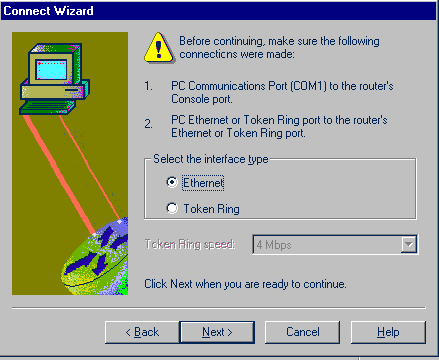
First choose whether the network connection is via Ethernet or Token Ring, choose Ring Speed if appropriate.
(Modular routers such as 1600, 3600, 4500s may show an extra screen asking for module/slot information)
Next choose whether this is a new router with no configuration, or an existing router. If it is a new router, the RSL will assign an IP address to the Ethernet/Token Ring interface, based on the IP address of the PC. If this is an existing router, then the PC's IP address must be on the same subnet, and if you do not want the router's IP address changed, un-check the "Configure Ethernet Interface" box.
The console password is the password set under <line con 0> - this is not commonly set.
The enable password is the <enable secret> or the <enable password> - whichever is used on the router.
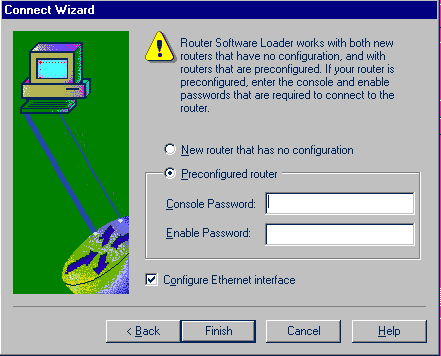
If you have left the Configure Ethernet/Token Ring unchecked, you will then see:

RSL will now attempt to connect to the router across the Console port - it will use the PC's COM1 port by default, this is changeable in the Options screen (shown below:) which is accessible from the application's Main screen.

RSL will try to connect:
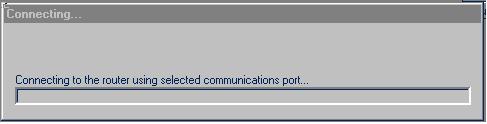
If the console connection is not good, you'll see the following error (if so, check cabling, try a different COM port)
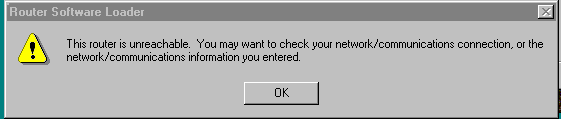
If the connection is good you'll see:
Learning hardware and software status of the router
Configuring the Router to support Cisco IOS software image updates
If you are using an early version of the RSL and the router is not supported, you may see:
Could not learn hardware and software status of router, model xxxx not supported
(Note - if the router is not a beige-colored model it will not work with RSL earlier than version3.0)
Once communication is established with the router, the details are learned of its model type, image loaded, flash and RAM installed, as shown in the main screen (and also in the File, Router Properties pull-down menu, shown below)

The IOS images available for downloading can be accessed using the Browse button, typically the user would point to the CD Drive, to the Images directory on the CD. IOS images could also be stored on the PC's hard drive and be made available in the same way. The user can display all IOS files present, or only those that are allowed to load onto the connected router. When highlighting the IOS filename, a description appears below to inform the user what feature set it is.

Select the desired image and hit "Load Image". RSL will check that the router is the correct model for this file, and then begin the TFTP copy process, the user can also back up the image that is currently on the router.
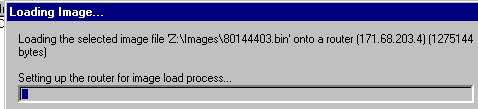
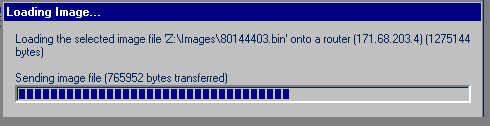
After a successful load the router will reboot. Then check File, Router Properties pull-down menu to confirm the unit is running the new IOS version.
A useful feature of RSL is its ability to upload and download Configuration files. The files can be edited using Windows Edit (Not using Notepad!) and commands added, modified etc, and then downloaded back to the router:

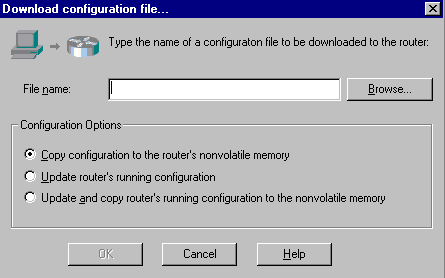
All contents copyright © 1992--1999 Cisco Systems, Inc. Important Notices and Privacy Statement.